Notes on exchanging photos between Apple Photos, VSCO, and Adobe Lightroom
I use a bunch of photo/image editing apps between my iPhone/iPad/Mac but the top three are:
- Apple Photos
- Adobe Lightroom (mobile/desktop/web…not classic)
- VSCO Pro (includes a web editor)
I’ve found that having not paid attention, and making assumptions about things like location data being shared among apps, I’ve got a bunch of photos that don’t have location data anymore. Not the end of the world for sure but it’s annoying.
Here are some notes on making sure things go smoothly.
Setup
For starters make sure that both VSCO and Lightroom have full access to the Apple Photos library (it will ask the first time you install the app/apps). Also make sure they both have access to location data in Photos. This can be accomplished by using the camera mode in both apps:
VSCO:

Adobe Lightroom:

Notes
Location data
In Apple Photos…
Important: Make sure to include location data when sharing the photo! This should be enabled by default but you can see whether it is or not at the top of the share window:

If it’s not you can turn it on via the “Options” button.
In Adobe Lightroom…
As far as I can tell Lightroom on iOS/iPadOS doesn’t not save location data by default and there is no setting to set the default. When exporting there is an option to include location data (which always appears to be off). It can be reached by selecting a photo and selecting the “Share” icon. You’ll then see this screen:

- “Share” exports the photo as-is and pops up the system share sheet.
- “Save copy to device” will save a copy to Apple Photos.
Select the gear icon next to “Save copy to device” which will pop up the same options screen as “Export as” and allow you to export location data.
“Export as” pops up options for the photo that will be exported:
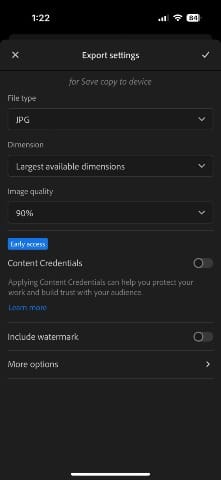
To set export of location data select “More options”:

Here you can select the option to export location data.
After this Lightroom will pop up the system share sheet.
In VSCO…
You can set whether or not to have VSCO export location data in the “Privacy and Data” settings.
Image formats
In Apple Photos…
That “Options” button in Apple Photos mentioned above also allows you to override the defaults for what format you want to share the photo in. The default is “Automatic” which usually works well. If you want to make sure the image is shared in the format that it was saved to Photos in then select “Current”.
In Adobe Lightroom…
Lightroom will keep the photo in whatever format you import it as and gives you multiple options for exporting. See above as the photo format on export is reached the same way as turning on export of location data.
In VSCO…
VSCO will import any format but only exports as JPG.
